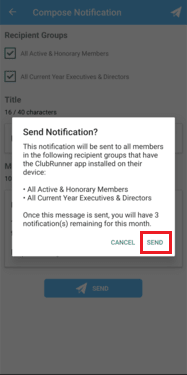Using the ClubRunner mobile app, club executives will be able to send out a broadcast message to other members of your club who also use the ClubRunner mobile app.
In order to send notifications, you must have an access level of 50 or greater. The following roles can send notifications:
30 - Website Admin
40 - Club President
50 - Club Executive
Open the ClubRunner mobile app through your device’s list of applications.
If you are not already logged in, you may do so by following the steps in the How do I login to the ClubRunner Mobile App article.
In the top left corner of the screen, click on the menu icon to open the app menu.
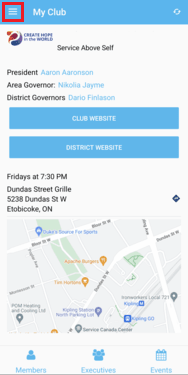
Select the Notifications option, under the Club Menu heading.
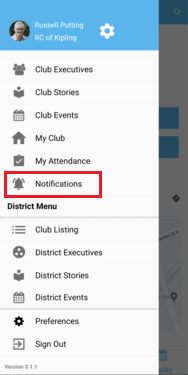
Here you will see a history of past notifications sent out to the club. Click on the Compose button to create a new notification.
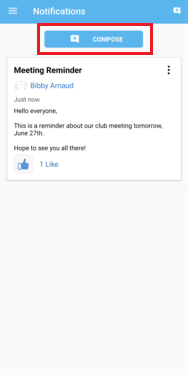
First you can select who will receive your notification. Click on the checkbox next to each option to select the recipient groups.
All Active & Honorary Members - The notification will be sent to your active and honorary members.
All Current Year Executives & Directors - The notification will be sent to your current year executives and directors.
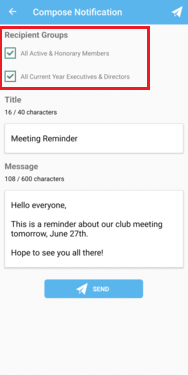
Next, you may enter the Title and Message for your notification. This is what will be displayed to the recipients of the notification.
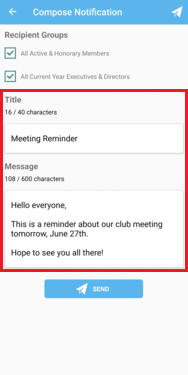
Once you have composed your notification, click on the Send button to push the notification to your selected recipients.
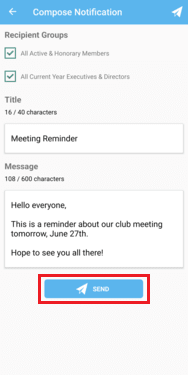
A pop-up window will appear to ask for confirmation. Click on Send once again to confirm and send out the notification.